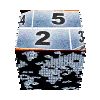| | | |
|
|
|
|
|
|
|
|
|
|
|
|
|
|
|
|
|
|
|
|
|
|
|
|
|
|
|
|
|
|
|
|
|
|
|
|
|
|
|
|
|
|
|
|
|
|
|
|
|
|
|
|
|
|
|
|
|
|
|
|
| | | |

pages vues |
|

|
 How to clone a montage theme with Avid Studio |
edited on 07th May 2012
|
|  

 topic |
Last year, I was explaining how to clone a montage theme in Pinnacle Studio ...
Since the launch of Avid Studio, some of you have tried to follow this tutorial with this new software, and find that this doesn't work, and are wondering today how to clone a theme in Avid Studio ?
This new tutorial will explain you how you proceed to do so in the most effective manner 
|  |
|  main differences between Pinnacle and Avid Studio |
First of all, It may be useful to tell once again that Pinnacle and Avid Studio are two completely different softwares, even if they are produced by the same Publisher.
Fortunaltly, Avid has had the good idea to reuse his fabulous concept of montage theme for the Avid Studio platform. Unfortunately, some minor differences (in some cases, it's only bug fixing) cause for a same montage themes to have 2 different behaviors in the 2 environments, or in other cases, prevent them from working in one or the other 
By chance, Avid Studio and Pinnacle Studio do not use the same script file to read the montage theme program. This allows to build packages delivery operating both with Pinnacle and Avid, managing specificities of each versions.
| |
|  Files and Directories |
Before proceeding further, it seems useful to remember the structure of files and directories, as well as their role...
Montage themes are located in the following directory (where C: is the drive where Avid or Pinnacle software is installed)
- with Windows 7 et Vista : C:\Users\Public\Documents\Pinnacle\Content\IMG-Templates
- with XP : C:\Documents and Settings\All Users\Documents\Pinnacle\Content\IMG-Templates
In this directory, you will find a multitude of directory, each containing files for a single series of themes of mountage themes.
For example, files for series Album will be located in C:\Users\Public\Documents\Pinnacle\Content\IMG-Templates\Album
In this directory, we will find firstly a directory -Assets which contains all of the graphic elements used by the montage theme of this series. (For example, for this series Album , this will be pages texture and covers, as well as background images)
It's drawing .jpg files (which does not support transparency, but which allows an important compression ratio which reduces file size), or .png files (which has the advantage of managing the alpha channel for transparency). Other types of files can also be found in this directory -Assets.
Next we find for each themes of the series up to 3 files with the same name, but with different type.
- name of the theme.png is an image file containing a thumbnail representative of the theme helping to identify it in the library of Pinnacle or Avid Studio. Avid studio does not appear to need it, and seems able to create a thumbnail image by itself.
- name of the theme.ixl is the script of the montage theme that will be used by Pinnacle Studio when the theme will be placed on the timeline. (Some series of theme provided with Avid Studio don't contain .ixl files).
- name of the theme.Montage.axt is a file created automatically by Avid Studio from the .ixl file during the importation of the theme into the library. It contains additional information required to perform in Avid Studio
|
|  Create a montage theme Avid Studio |
To create a montage theme in Avid Studio, it's just simple  ! !
Just put a .ixl file (without error) in the directory of the series, and wait a few moments (about 2 minutes with my not very powerful PC) that Avid detect it and then import it in its library.
IMPORTANT: be sure that Avid Studio is launched to trigg the import process
Yes, but what if the theme already exists in Avid Studio?
In this case, you must delete the file name of the theme.Montage.axt to re-trigg the import process. Then, wait a few moments to get your theme appearing again in Avid Studio (I recommend you do this operation when Avid Studio is active)
|
|  Extract .ixl file from .Montage.axt file |
There, we enter in the complicated (just a little) part of this tutorial  . As we have seen, the directory of the theme series may not contain file .ixl, or it may contain the Pinnacle Studio version of the theme of editing, which may not work with Avid Studio... . As we have seen, the directory of the theme series may not contain file .ixl, or it may contain the Pinnacle Studio version of the theme of editing, which may not work with Avid Studio...
We will therefore have to be smart !
Files name of theme.Montage.axt have for characteristic to encapsulate the contents of their source .ixl file, adding a header and ending sections. By editing them with a simple text editor such as Notepad (existing on every PC), it is possible to extract the contents really simply.
Imagine that you want to clone the theme 1 - Opening.Montage.axt in Pinnacle's Album series.
- Edit this file using Notepad
- Select the part of the text following<?xml version="1.0" encoding="UTF-16"?> until finding <imgDocument Name="?{PinnacleContent}IMG-Templates, then erase this selection.
- Go at the end of this document, and erase everything following </imgDocument>
The file content will look like something as :
<?xml version="1.0" encoding="UTF-16"?>
<imgDocument Name="?{PinnacleContent}IMG-Templates ...
[... the script of this montage theme]
</imgDocument>
Finally, save this file using a new name and an .ixl extension (new theme.ixl for example).
| |
|  Cloning a montage theme in Avid Studio |
from this point, you can go back to my tutorial explaining how to clone a montage theme with Pinnacle Studio to make your modifications.
After each modification/save operation on your cloned theme, don't forget to delete the file .Montage.axt (while Avid Studio is active) to be sure that your changes are taken into account. (you will have to wait one or two minutes for the import process)
| |
|  And what's happen if I made a mistake? |
Unfortunately Avid Studio is not very tolerant. If your syntax is incorrect, or if a parameter takes a prohibited value, your theme is likely to appear with a red thumbnail marked with an exclamation mark.
In this case, carefully review the code that you just change, looking for your error.
In practice, I must admit that due to the time required for the importation of a new version in the library, development of montage themes with Avid Studio is a little more complicated than with Pinnacle Studio. Nevertheless, cloning of montage theme remains a simple operation that will be possible following my tutorials.
Do not hesitate to send me your creations!
In case of problems, don't hesitate to ask me some advices by email rather than remain blocked alone 
|
| |

|
You may also find interest into following tutorials ... | 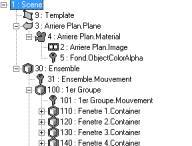
seen 148361 times | built your own montage themes |
| 
seen 20495 times | Modify a montage theme |
| 
seen 18123 times | cloning a montage theme |
| 
seen 17590 times | Montage theme programming |
| 
seen 17020 times | a template file for your own themes |
|
|
|
|
|
tutorial seen  time time |
|
|
| 
seen 194247 times | how to install 20cents montage themes | |
| 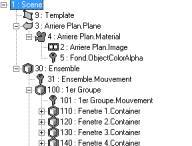
seen 148361 times | built your own montage themes | |
| 
seen 71605 times | Pinnacle Studio 16 video edition assesment by 20cents-video | |
| 
seen 57357 times | Amicalement-Votre | |
| 
seen 47023 times | import an animated gif into Avid or Pinnacle Studio | |
| 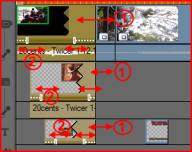
seen 33120 times | Get additional video tracks | |
| 
seen 30237 times | Create your Karaoke | |
|
|
|
|
|
|
|