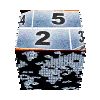| | | |
|
|
|
|
|
|
|
|
|
|
|
|
|
|
|
|
|
|
|
|
|
|
|
|
|
|
|
|
|
|
|
|
|
|
|
|
|
|
|
|
|
|
|
|
|
|
|
|
|
|
|
|
|
|
|
|
|
|
|
|
| | | |

pages vues |
|

|

How to add video tracks in Pinnacle Studio? | Updated January 31, 2010 |
| |
|



Firstly, display the second video track on your Timeline
| 
If you found this site, you probably already know this basic function of Pinnacle Studio, but if it is not the case, I would start by this recall.
Using a right click on your mouse when pointing on the video track or titles track in the timeline of Pinnacle Studio, you open a shortcut menu. In this one, check "always display the overlay track" .
Thus, on the timeline will be displayed a second video track for your editing works. The only drawback to this approach is that it somewhat reduces the height of the main video tracks, and of the title one.
Note that this option is not available in some basic versions of Pinnacle Studio (including version 12). For owners of these versions, following tricks will be more interesting.
| | 
Use the title track !
|
As you know, the title track cannot host a video (unless putting it as a background in a title, which isn't very easy).
However, this title track will host a montage theme without problems. Pixel63 published some time ago an "empty" montage theme (which simply display drop zone 1) . By placing this theme on the title track, and by putting into the drop zone your content, you will get three video tracks.
For additionnal settings, Pixel suggests to apply a video effect on the 3rd track montage theme, for example, reposition or rotate. To simplify your life, I've programmed a 3rd track theme adjustable directly from the montage theme interface (downloadable at the beginning of this tutorial or with the "classic" serie), which avoids a lot of manipulation for most common editing works. Of course there will always be possible to apply vide effects on the theme for a more specific result.
Note as the title track has no associated sound track. Pinnacle Studio developers have considered that this should be useless ... Then we have a little trick to build the third soundtracks using the sound effects track placed just below. It is quite simple to achieve that. Once you drag your clip in the 3rd track montage theme #152, drag a second time your clip (from its source, not from the drop zone!) to sound effects track . And you'll get it ! |  | | 
theme multi windows from Guignol-Film |
In his third lesson about the montage themes Guignol-film proposed a theme that displays 3 windows with manual settings for position and orientation. This allows to manage up to 9 windows at the same time. The main (only!) failure is that it is not possible to manage the starting and ending time of each clip individually. This can be adjusted by modifying the source code of the montage theme, but it quickly becomes complicated if you did not used to.
This remains the best (only!) method to my knowledge with Pinnacle Studio 12. |
| | 
Doubling the number of tracks | 
Well, so far, nothing really new, because if you are on this site is that like me you are passionate about editing and Pinnacle Studio, you've probably already seen this elsewhere .
Here is a bit of novelty, with a montage theme designed to double the number of video tracks, meaning from 3 to 6.
This theme depicts two drop zones which will "simulate" two separate video tracks. Thanks to new features in Pinnacle Studio 14, we will use the setting of the montage theme handles to control the starting time and ending time of the second drop zone. The start and end of the first will be controlled by the total duration of the theme.
Thus we have an individual control of starting and ending time of each one of the two "tracks" managed by the theme.
The corresponding theme is downloadable in the beginning of this tutorial, and will be put in the section /20cents under number #153.
As you see, this theme has no other settings. I chose here to use another method (a bit more complicated) but more complete and effective. It consists in applying video effects directly on the contents of drop zones (and not on the theme itself, because in such case, the effects would be applied on the output of the theme and not individually on each source component).
For this, we must proceed in several steps.
- First, place the 2 clips for two drop zones directly on the timeline. (1)
- Then, apply desired video effects (2) (eg. Pan and Zoom to adjust the position and size)
- Then, drag the clips on which you apply video effects into the drop zones. The theme is then ready for use.
- Finally, adjust the overall length of the theme for the duration of sequence of drop zone 1 (3), and adjust handles adjusting the movement duration to set the lenght of drop zone 2 sequence(4). You'll notice that the drop zone 2 will always appear within the period of drop zone 1.
- A control icon in the drop zone will control sound tracks for each of your 2 sequences (or both!). For the theme put on titles track, it will however be impossible to do that. Before dragging the clip in the corresponding drop zone, duplicate it (copy/paste) and drag the first instance into the drop zone, and the second into sound effects track.
Note: When you apply effects to the video clip for drop zones, it is quite possible to use keyframes to vary the effect over time. This allows for example to move each window depending on what you define!
| | 
Using" motion titles" |
The big improvement of Pinnacle Studio version 14 is the "motion titles". It can be also used to manage multiple windows on a single track (up to 8 !) as described into details in the Guignol-film tutorial published in December 2009 (sorry, only in French, but you can use an automatic translator if needed)
.
Firstly, you must lauch the motion title editor using a right click when the mouse is on the title track, and select "edit motion title" .
The length of your "title" is the one you have set as default value (or 4 seconds if you left Pinnacle default setting). To change the duration of this "title", exit from the motion title editor, adjust the length of the title on the timeline, then return to the title editor by double clicking on the title.
In the motion title editor, you must now bring your video in the timeline by selecting the video album (item 1), then drag your videos onto the timeline (item 2), and then resizing and positioning them (item 3) using window handles.
Each of your videos appear in the timeline in the form of a mini timeline (item 4), and then adjust the duration of the sequence of the track using the corresponding handles (item 5).
It is of course possible to add movement to each windows, but still limited to the library provided by Pinnacle ...
Note: do not forget to save your "title" before exiting the editor, because it is very difficult to re-edit a title by double click from the pasteboard.
| 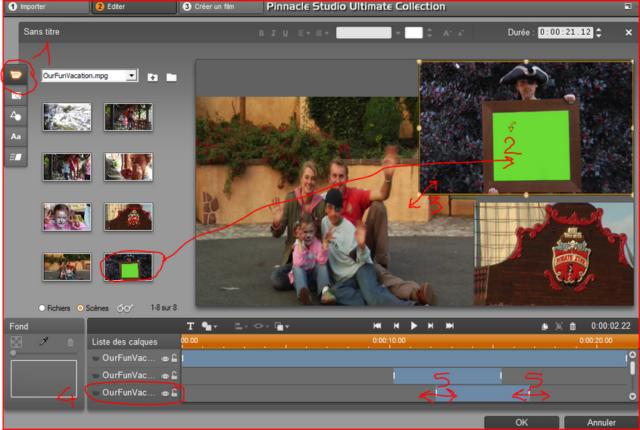 | |
|

|
 |
|
 |
|
| Any comment about this page ? |
Only registred users are allowed to post comments
|
|
|
|
|
|
You may also find interest into following tutorials ... | 
seen 22956 times | Customize titles menu with Pinnacle Studio |
| 
seen 12236 times | Customize Sound effects menu |
| 
seen 194223 times | how to install 20cents montage themes |
| 
seen 47015 times | import an animated gif into Avid or Pinnacle Studio |
| 
seen 16846 times | Animated GIFs for Avid and Pinnacle Studio |
|
|
|
|
|
tutorial seen  time time |
|
|
Perfect your shooting technique
Thierry Philippon, who manages www.magazinevideo.com has created two training DVDs (the only existing in Europe) offering to video amateur examples and practical techniques for their families and travel movies. Entitled "The best technics of professionals for your stories and movies travel", DVDs are available in Beginner & Intermediate or Advanced level. These DVDs are made for video enthusiasts who have some basic video skills and willing to progress but also to those who use a camera or iPhone, and want to discover the video capabilities of their device. Thanks to the contribution of the moving image, the container and contents are in line here. The same situation is sometimes approached with the "bad" example in addition to "good" example. The location of the cameras or the cameraman, making of is also presented when needed.
A free module is available to give you a better idea of the content of these DVDs.
|
|
|
|
|
|