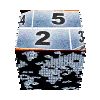| | | |
|
|
|
|
|
|
|
|
|
|
|
|
|
|
|
|
|
|
|
|
|
|
|
|
|
|
|
|
|
|
|
|
|
|
|
|
|
|
|
|
|
|
|
|
|
|
|
|
|
|
|
|
|
|
|
|
|
|
|
|
| | | |

pages vues |
|

|
 How to use the animated GIF library converted for Avid and Pinnacle Studio ! | edited on 9th September 2011
|
| 

 |  Let's start looking at what's new when importing animated GIF |
To facilitate subsequent searches by other visitors of the site, it is kindly recommended to select category that best matches your animated GIF image.
A checkbox is also available to control if you authorize the program to store your animated GIF into the library.
|  |
|  Recording an animated GIF into the library |
If you didn't check the checkbox controling animated GIF storage into the library, it will be automatically recorded and indexed in the database, even if you don't download it (using the green "download" button).
It will then be visible to all visitors through menu animated GIF > library > category
|  |
|  Importing animated GIF from the library into AVID or Pinnacle Studio |
When going into the library in the above menu, you will see the different images corresponding to the selected category (or all categories if you didn't choose any category).
These images are ordered by date of introduction into the library, the most recent first.
There are 2 combo boxes which will allow you to:
- select the category of animated GIF image selected (if needed)
- select all corresponding images in this category, or select only the images you imported yourself.
You will then need to check all the animated GIF you want to import into Pinnacle or Avid Studio, and then click OK.
|  |
Tip: If you want to import into AVID or Pinnacle Studio many animated GIF located on your PC, it may take some time when following unitary process. By the way, I recommend the following method:
(1) in the animated GIF import tool for AVID and Pinnacle Studio, select the first file on your PC, choose the corresponding category, and then click OK (and let the tool memorize your animated GIF in the library).
(2) do not waste your time to download the result, we will upload all of them in a single operation at the end!
(3) repeat step 1) for each image, this will be done very quicly, your browser keeping in memory the directory where you read previous animated GIFS.
(4) once all the images processed, go to the animated gif image library , and select "all" in the "category" combobox and select your pseud in the " created by " box.
(5) all the images you just imported appear, the most recent first. Select these images and click OK. Then continue with this tutorial ;
| |
|  Confirm your selection |
You will then land on a pageshowing you the images you have checked.
If you want to remove some of them from your selection, simply uncheck corresponding boxes, then click OK.
Otherwise, click on  button button
|  |
|  Download your selection |
A window opens proposing to open or download this file, choose Download. The file will bear your connection pseudo as name with .ZIP for extension, in the following example: 20cents-video.zip
- With Internet Explorer, you can also choose to download it directly to a selected directory.
- With Firefox, the file will be stored into your default download directory (see menu Tools/Options tab General )
|  |
|  With Internet Explorer, directly your file into its target directory |
Select directly the montage theme directory which is :
with Vista et Seven : C:\Users\Public\Documents\Pinnacle\Content\IMG-templates .
with Windows XP : C:\Documents and Settings\All Users\Documents\Pinnacle\Content\ IMG-templates
|  |
|  With Firefox, copy downloaded file into its target directory |
We must now copy the file from the download directory to its target directory containing your montage themes, either:
with Vista et Seven : C:\Users\Public\Documents\Pinnacle\Content\IMG-templates .
with Windows XP :C:\Documents and Settings\All Users\Documents\Pinnacle\Content\ IMG-templates
| |
|  Finally, unzip your .zip file |
Once in the IMG-Templates directory, open the context menu with a right click on the .zip file bearing your pseudo for filename(for example 20cents-video.zip)
Using your .zip file decompression software (I use 7-zip which is a free open source and very powerful software I recommend), select Extract here .
|  |
|  Result ! |
This operation will create a Your-Animated-Gif topic in your montage themes series list, which will contain as many montage themes as animated GIFs selected, each bearing the name of the corresponding animated gif image!
If you had previously created a theme from an animated gif, your Your-Animated-Gif topic will simply be completed with these new themes!
| 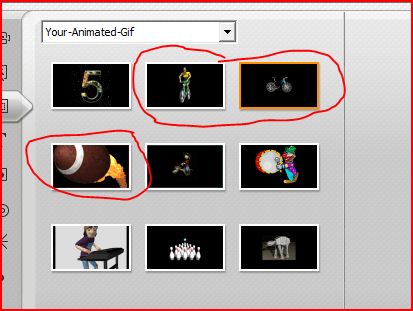 |
Notice : Imports of animated GIF for AVID and Pinnacle Studio are only available for download for registered users. Feel free to register, it's free and in addition you will receive a newsletter to each update of this website containt!
|
| |
|

|
 |
|
 |
|
| Any comment about this page ? |
Only registred users are allowed to post comments
|
|
|
|
|
|
You may also find interest into following tutorials ... | 
seen 194216 times | how to install 20cents montage themes |
| 
seen 47015 times | import an animated gif into Avid or Pinnacle Studio |
| 
seen 15403 times | Create thumbnail buttons for DVD menus |
| 
seen 11612 times | save tutorials in PDF format |
| 
seen 7233 times | Rate montage theme series |
|
|
|
|
|
tutorial seen  time time |
|
|
| 
seen 194216 times | how to install 20cents montage themes | |
| 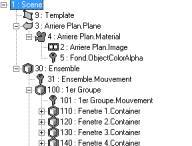
seen 148194 times | built your own montage themes | |
| 
seen 71599 times | Pinnacle Studio 16 video edition assesment by 20cents-video | |
| 
seen 57323 times | Amicalement-Votre | |
| 
seen 47015 times | import an animated gif into Avid or Pinnacle Studio | |
| 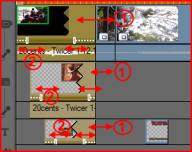
seen 33116 times | Get additional video tracks | |
| 
seen 30227 times | Create your Karaoke | |
|
|
Web site of the month !
Original motion backgrounds for your DVD menus and montage theme animation
Dreamscene.org propose you many free high quality screensaver. Even if these files were made to be used as PCs screen saver, their installation kit content .wmv video files that you will be able to import into Studio, either for your DVD menus, or, after some adaptations, in my montage themes ...
Go ahead, you will enjoy, and it's very nice !.
|
Perfect your shooting technique
Thierry Philippon, who manages www.magazinevideo.com has created two training DVDs (the only existing in Europe) offering to video amateur examples and practical techniques for their families and travel movies. Entitled "The best technics of professionals for your stories and movies travel", DVDs are available in Beginner & Intermediate or Advanced level. These DVDs are made for video enthusiasts who have some basic video skills and willing to progress but also to those who use a camera or iPhone, and want to discover the video capabilities of their device. Thanks to the contribution of the moving image, the container and contents are in line here. The same situation is sometimes approached with the "bad" example in addition to "good" example. The location of the cameras or the cameraman, making of is also presented when needed.
A free module is available to give you a better idea of the content of these DVDs.
|
|
|
|
|
|